Photoshop Tutorial: Rainbow Photos
A couple people asked me about a rainbow effect I used on a photo recently so I thought I would give a quick tutorial on how to do it! It’s really simple and I’m pretty sure it can be done with any version of Photoshop! I’m using Photoshop CS4, so if you’re using a different version, it might look a little different, but I’m only using basic tools that go back to older versions as far back as I can remember!

This is the rainbow effect we’re trying to achieve.
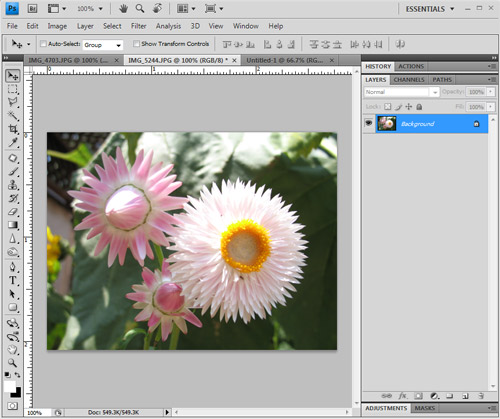
Step 1: Open your photo in Photoshop and make sure your layers palette is open. If it’s not, you can find it under the “window” menu at the top.
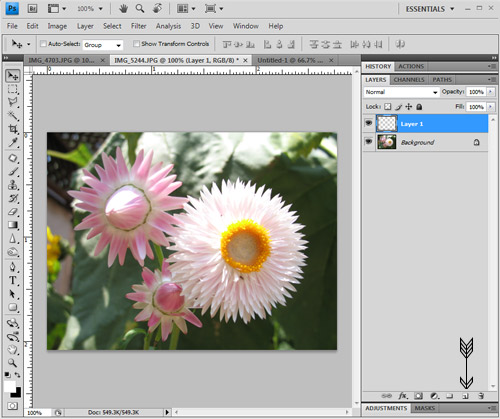
Step 2: Create a new layer (by clicking the icon that the arrow is pointing to).
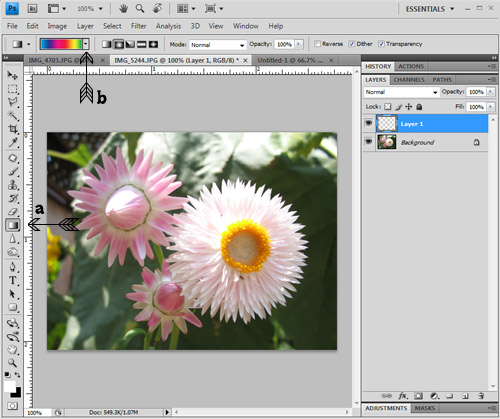
Step 3: Click on the gradient tool (where arrow A is pointing). Next, click on the arrow (where arrow B is pointing). A little box will drop down, showing you some gradients and there is another arrow in the upper right of that box. Click that arrow and then click on “Spectrums” at the bottom of that menu. I’m using the first gradient.
I’m sorry if this step is a little confusing! It wouldn’t allow me to take a screen shot of the drop down menus! :(
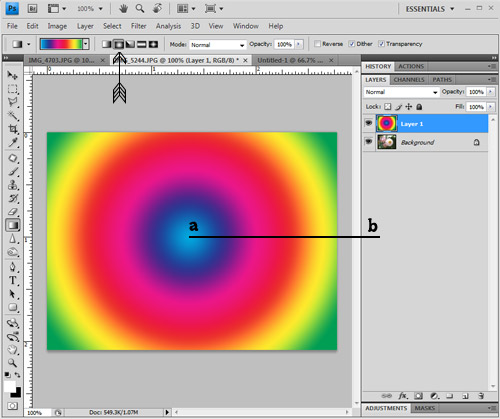
Step 4: Click on the radial gradient button (where the arrow is pointing). Then click in the center of the photo (A), hold and drag to about an inch passed the edge of the photo (B) and release. That should draw your gradient.
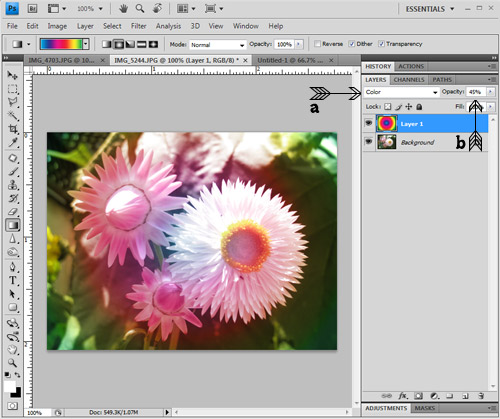
Step 5: Click the menu where arrow A is pointing and change it to “color”. Then change the opacity (arrow B) to about 45%. You can play with the opacity to make the rainbow more or less obvious.
Here’s one more example I did! :)
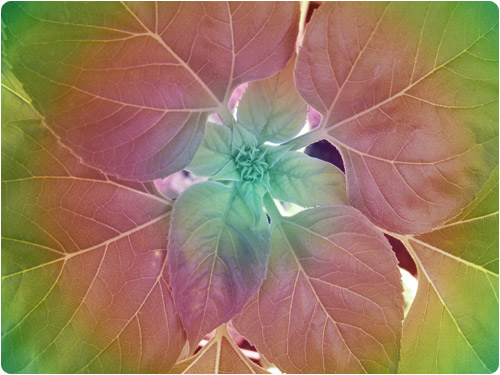
I would love to hear what you think! Let me know if you’re interested in seeing any more Photoshop tutorials in the future. I spent about 7 years working as a Photoshop Artist/Photo Retoucher so I have TONS of things I can show you! Whether you want fun effects or useful photo fixing sort of stuff, let me know! :)
Nice!!! I’m definitely going to try that. Even though I went to graphic design school…that was a LONG time ago now. I need some revised photoshop skillz!